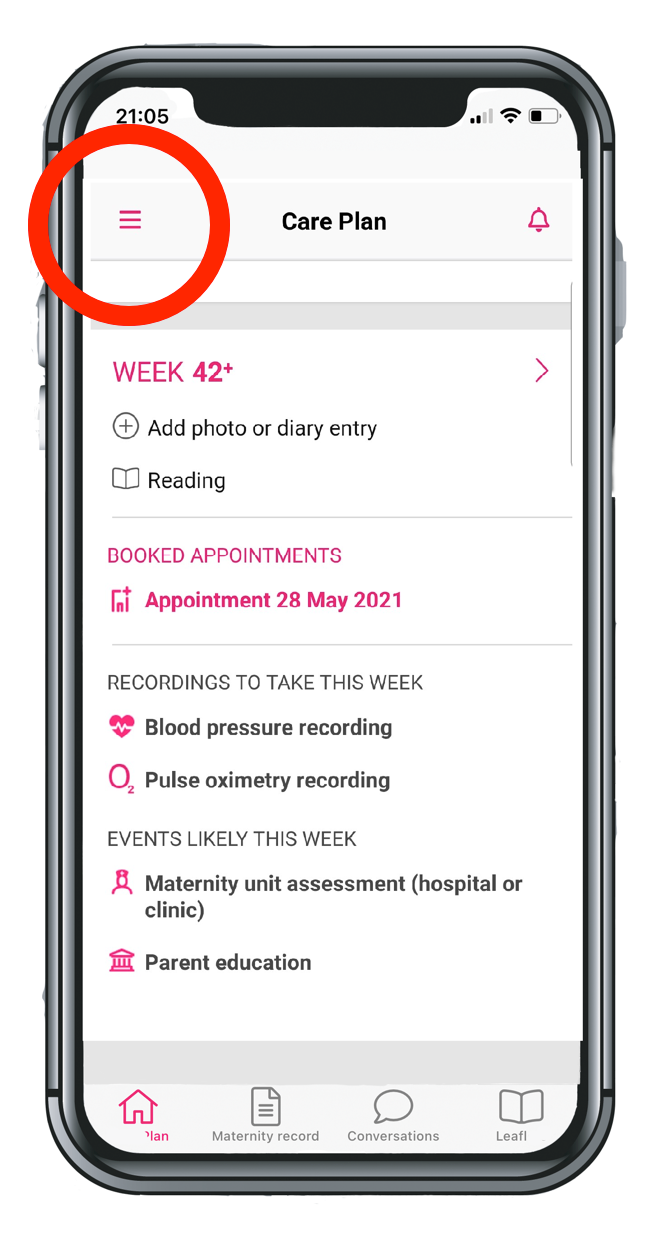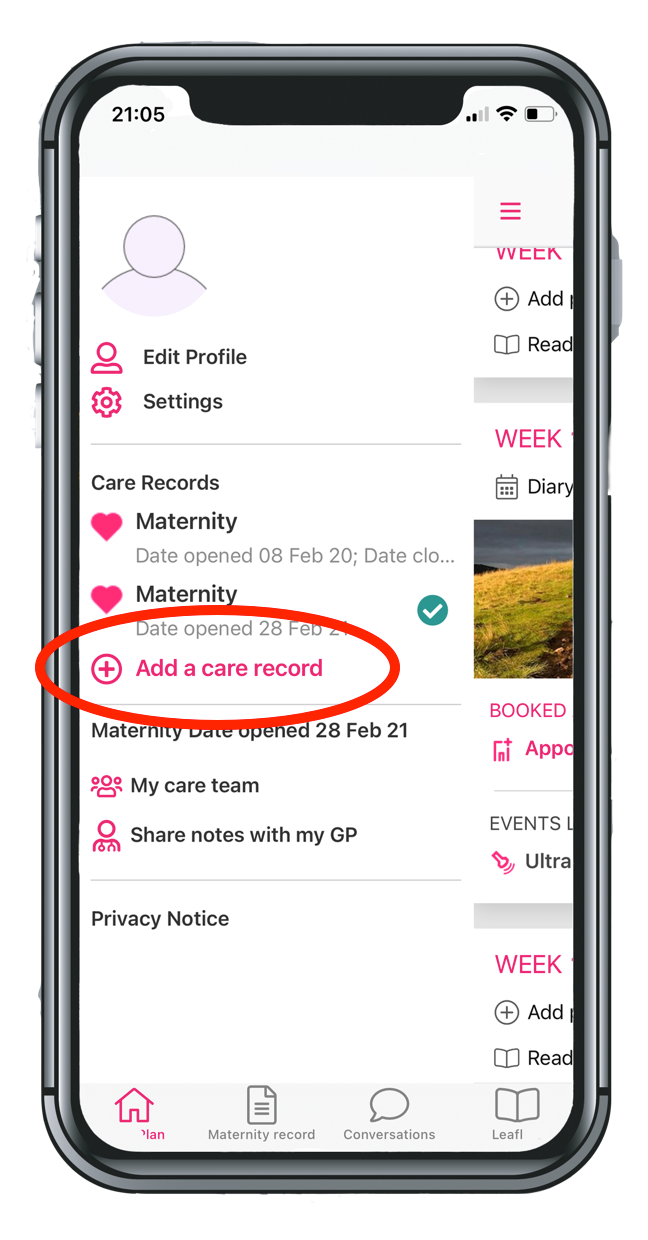What is BadgerNet Maternity?
BadgerNet Maternity is an electronic maternity healthcare record system, created and managed by CleverMed Ltd. It allows real-time recording of all events wherever they occur: in the hospital, the community, or at home. This includes both high risk (consultant led) and low risk (midwife led) pregnancy pathways. Based on a woman-centred care model, the BadgerNet Maternity system comes with a portal for women to view and access their own maternity records online.
Badger Notes is the online portal and app that allows you to access your maternity records over the internet through your PC, tablet device or mobile phone. The information that you view is generated in real-time from your hospital-based maternity system record, using details entered by your midwife or other health professionals involved in your care.
![]()
What are the benefits?
Badger Notes will be replacing our handheld notes. There are a number of benefits to using Badger Notes over paper notes, and these include:
- Information can be shared with you directly from the maternity system
- Records can be easily updated at each maternity visit or appointment
- Midwives do not have to double enter data onto paper handheld notes
- Only those with the correct login details are able to access the notes
You can add information regarding:
- Yourself, such as your occupation and any allergies. This can be discussed with your midwife at your booking appointment
- Your plans and preferences for birth
- Feedback regarding your antenatal care, labour and birth experiences.
When will I get access?
When you let us know you are pregnant at Maternity Matters Dorset your information will be sent to your local maternity team, they will get in contact with you to set up access to Badger Notes
How secure is it?
- All information is held securely and cannot be accessed without the correct login details (similar to internet banking).
- Badger Notes is powered by BadgerNet, the same secure platform used by healthcare professionals involved in your maternity care.
Help & FAQ
Having a problem with the app? You are 3 steps away from the solution
Need medical advice?
Looking for help because you’re feeling unwell or are worried about your baby?
Midwife contacts for your area
If you have any medical concerns about your pregnancy it’s important you contact Maternity Advice Line on 0300 369 0388 straight away to speak to a maternity team.
You can also call NHS 111 for advice. Lines are open 24/7.
In an emergency you should call 999 or attend your local emergency department.